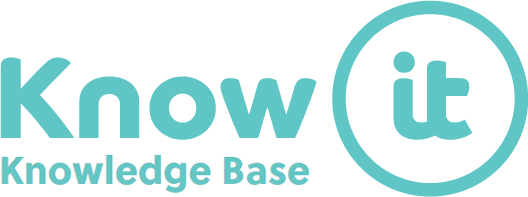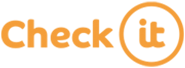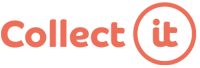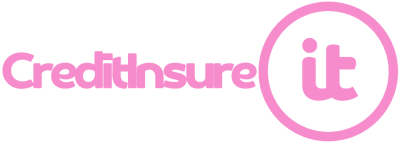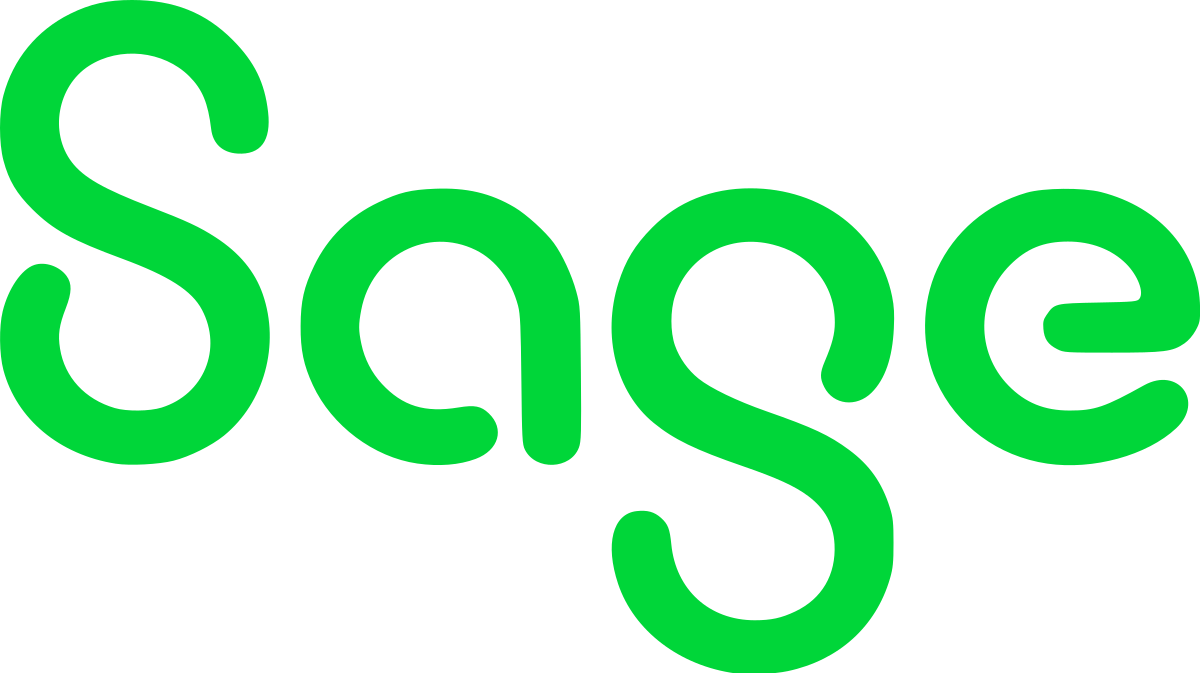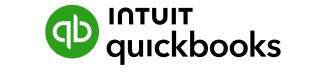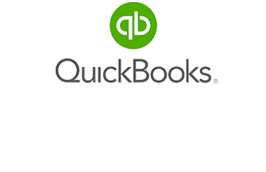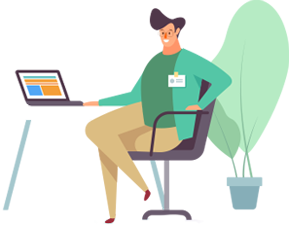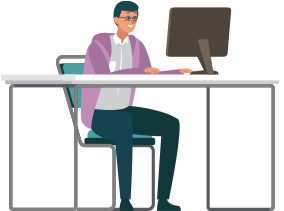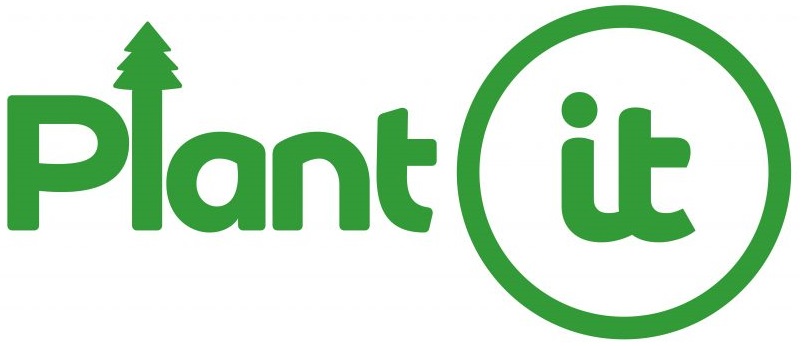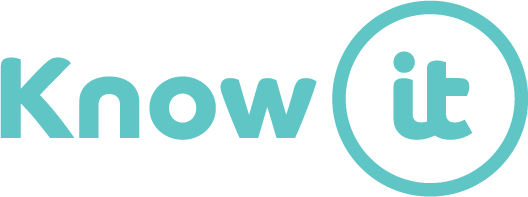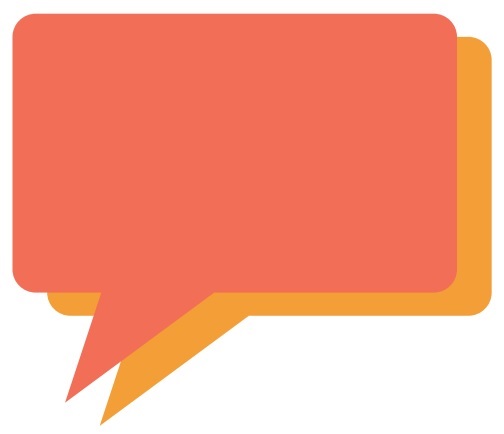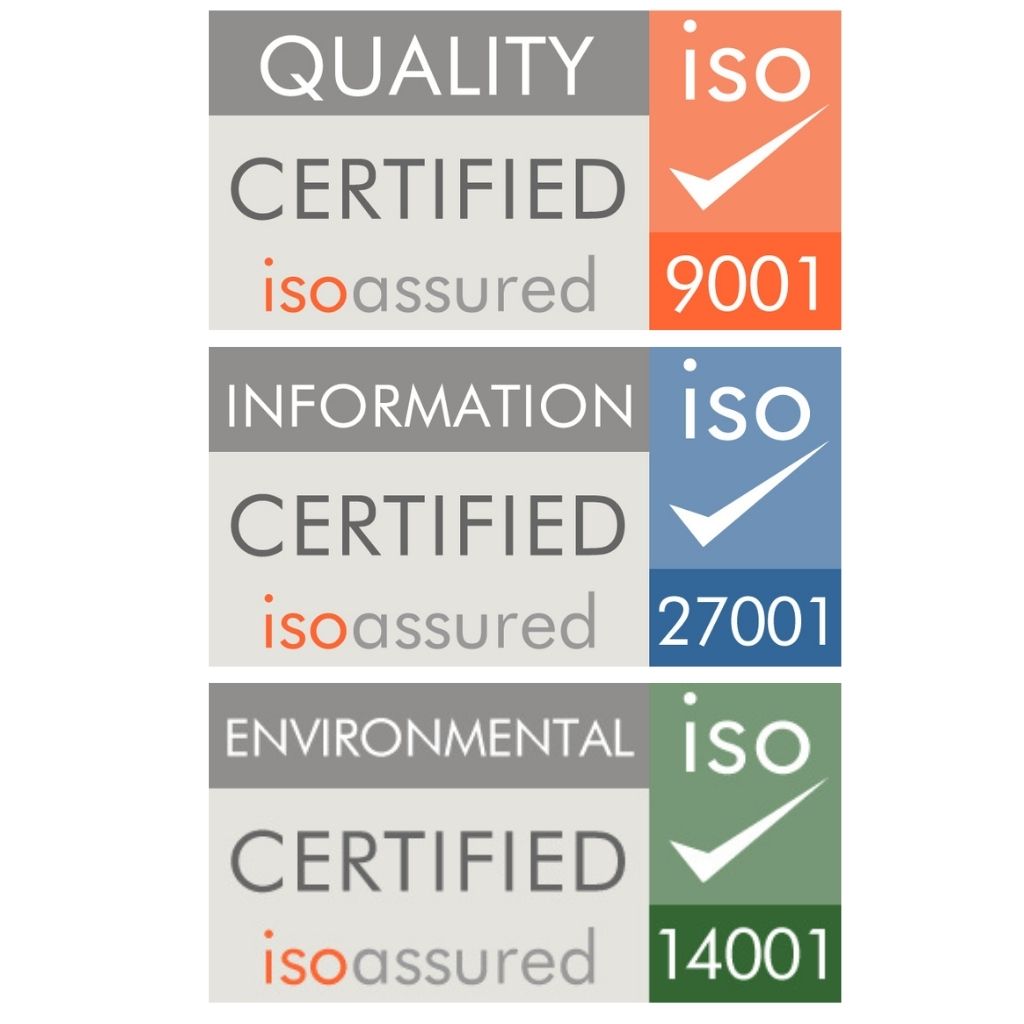Connect your Microsoft 365 mailbox
Go to Chase-it > Settings
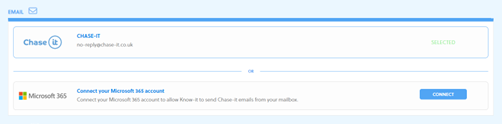
By default, Know-it is configured to use the ‘[email protected]’ email and to change to use Microsoft 365 email account, select the “Connect” button which will prompt for the email address you wish to use (this can be an individual or a dedicated credit control/accounts email):
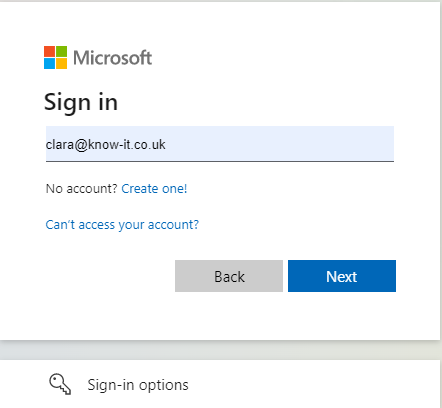
The acceptance of the permissions is required as Know-it needs access to send the emails as configured in the Chase-it Schedule to your customers. Data security and privacy are crucial in any organisation and Know-it does not disclose information in any email message to any third parties.
Once connected, the Chase-it Settings is updated, and to use Microsoft 365 as the method, select ‘Use This Method’ as shown below:
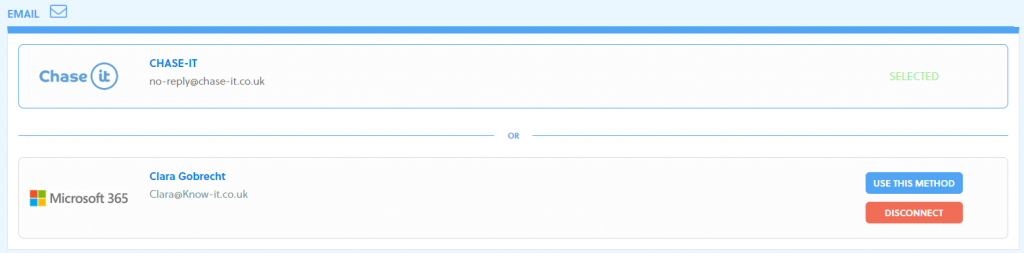
As soon as this is selected, the settings are updated showing the configuration that is selected for use:
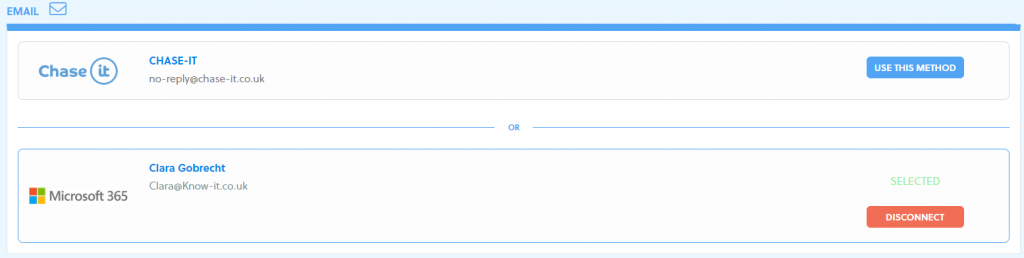
Changing your Microsoft 365 mailbox
To change to an alternative email address, disconnect from the current email address and configure the new settings. Any emails sent will use the new configuration.
Emailing
When the schedule is next run, any invoices that meet the defined criteria will be included and the email used will be the one configured in settings. The user will be able to see the emails in their ‘Sent Items’ and can also view this from the Communications tab in the My Companies page:
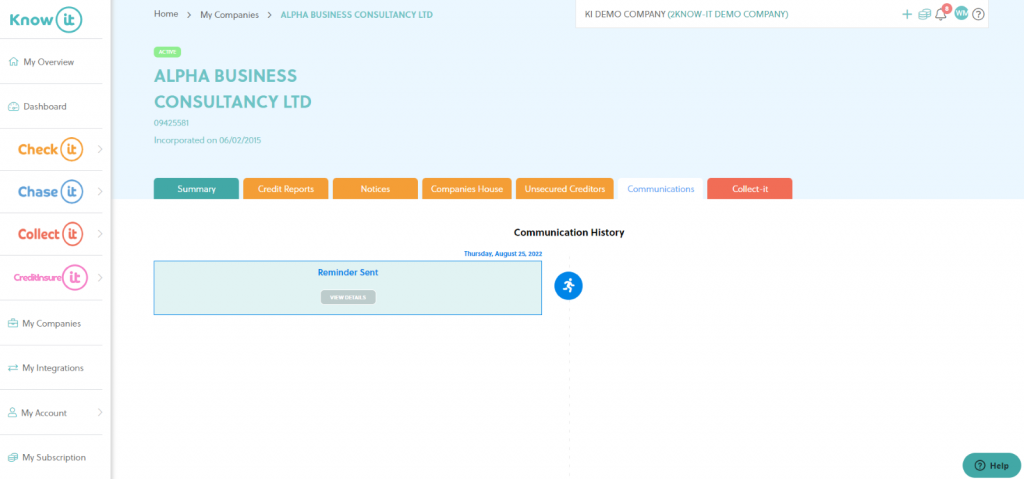
If you have any trouble connecting your mailbox, schedule a call here or email us at [email protected].