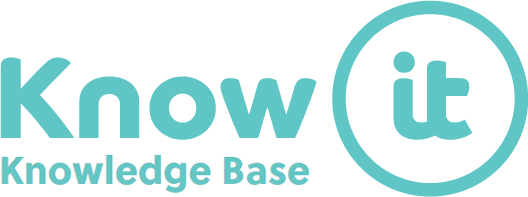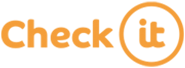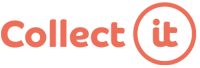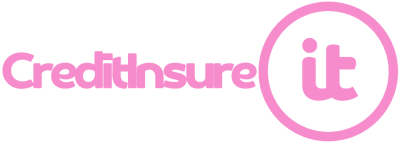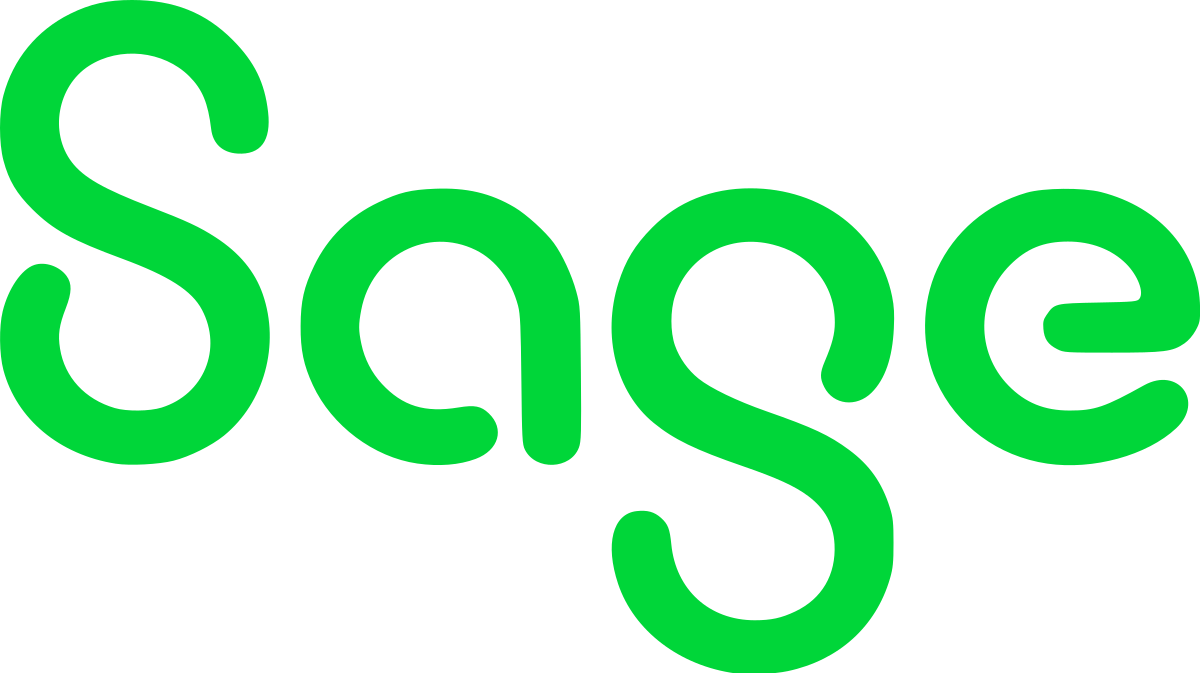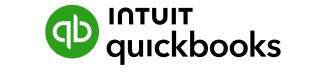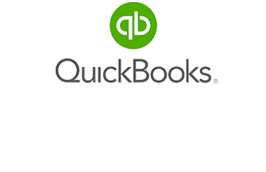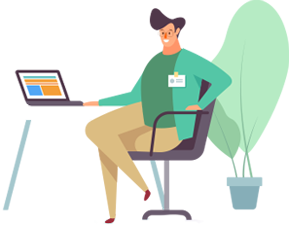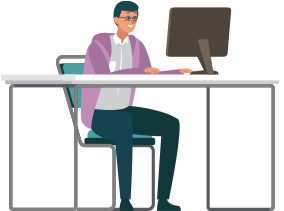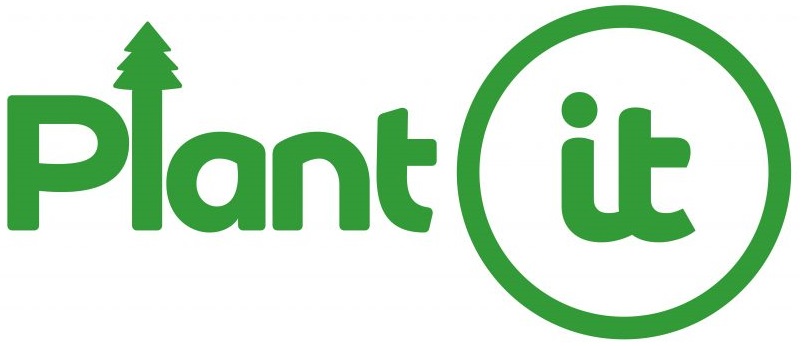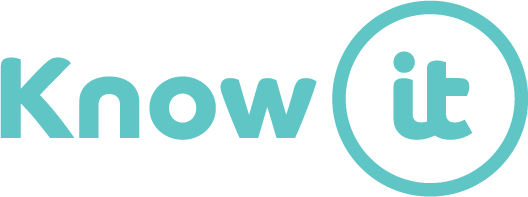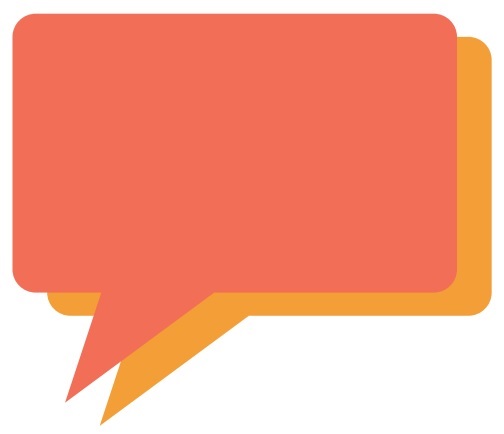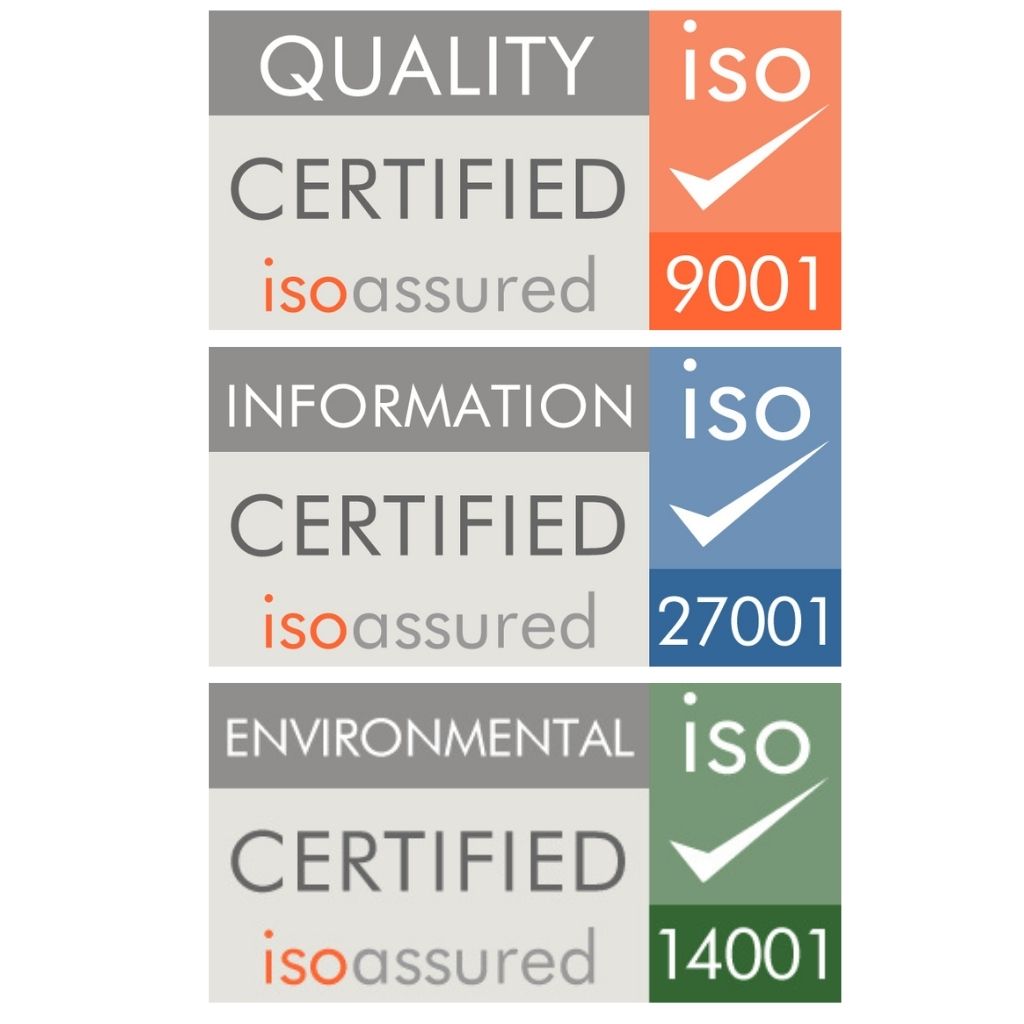When you get started on the platform, Know-it will provide you with ready-to-go templates for your chasers, but you can create your own or edit them.
1. How to create a new template
- Go to Chase-it > Templates > Create new +
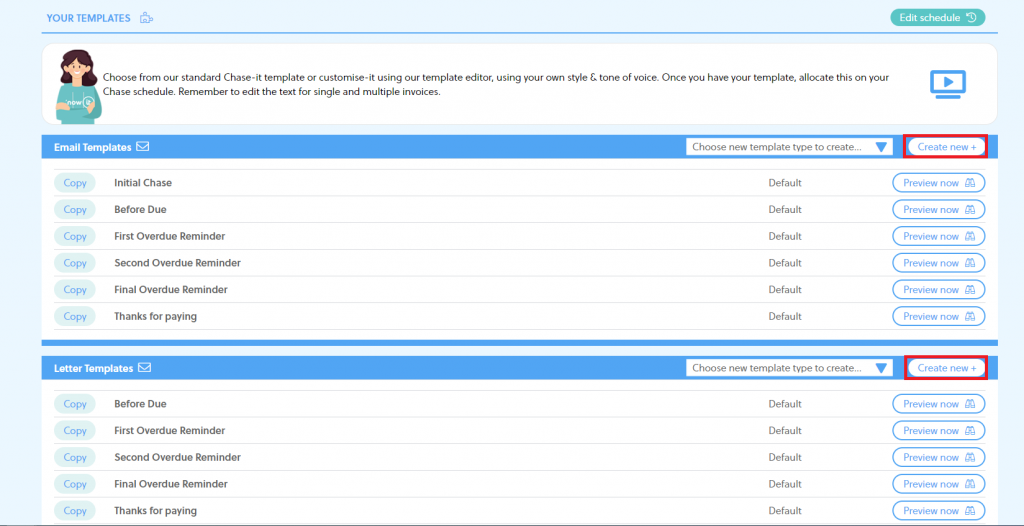
You’ll then be able to give a name to your template and choose a Default Template to use as a model.
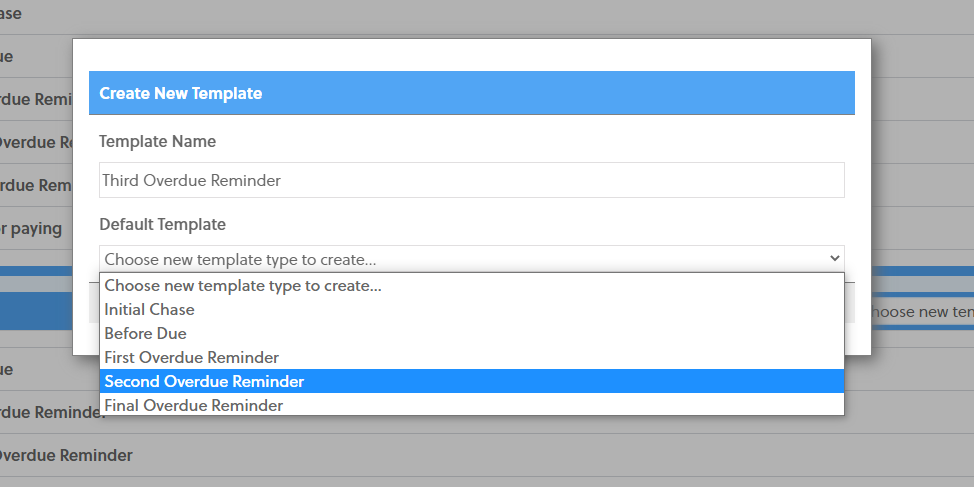
- You can then edit the existing model and modify the text. You can also add shortcut tags to your email.
💡 What is a shortcut tag? A shortcut tag will go retrieve specific information from your customer’s details or invoices to automatically populate your templates.
- Once you are done, you can save your template by clicking on Save template at the top right-hand corner.
- You will then be able to see your custom templates as they are highlighted with a star, you can also edit or delete them.
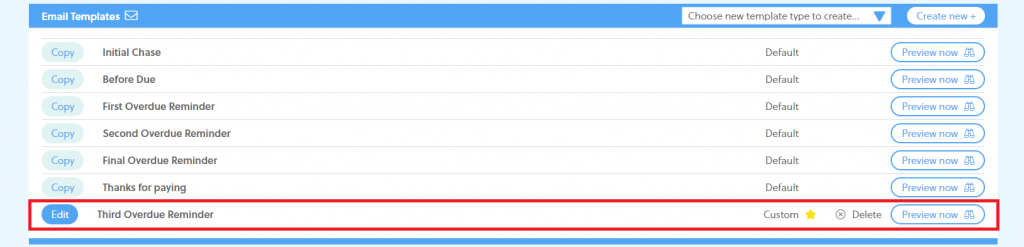
2. How to edit a template
- You can edit your custom template via Chase-it > Templates
💡 You can spot your custom templates as they are highlighted with a star ⭐
- You can then click on Edit.
- There, you’ll be able to modify the text. You’ll also have the ability to add shortcut tags to your email.